BMW 3-Series and 4-Series Forum (F30 / F32) | F30POST
>
Utilizing the Music Collection
| 01-20-2015, 04:46 PM | #1 |
|
Enlisted Member
 
26
Rep 35
Posts |
Hello everyone,
I just thought I would share my experience with the Music Collection feature and how I made it work for me. First off, let me start with how I know that using an iPod or iPhone or streaming service is more up to date than using the car’s hard drive to play and store music. In fact some of you may even claim it is a waste of time and energy to even utilize this feature. In a quest to use every feature I paid for in my vehicle, I have started using this awesome option and I have focused many hours of building my music collection carefully. So here is what I have found out from using it in detail. Note: The vehicle I am using this feature on is a 2014 335i xDrive Sedan running iDrive 4.2 (NBT). You results may vary based on model year and iDrive version. The music collection on vehicles featuring iDrive 4.2 (NBT) is exactly 20.0GB (20480MB). If you have more than 20GB of music, then storing the music in the vehicle may not be the right thing for you. Also, only vehicles equipped with Navigation Professional (option 609) will have the ability to store media. To Import Music To start out, I cleared out any music that may have been previously stored on the hard drive of the vehicle. If you need to do this, it can be done by going to Multimedia > Music Collection > Manage Music Collection. I picked an artist to start my testing. In this case, I used Blackmill. I found all of the .mp3 files by Blackmill on my iMac and transferred them over to a USB drive (formatted in FAT32). Once placed on the USB drive, I created folders (as albums) and sorted the .mp3 files into the correct albums. For my album titles, I also placed a year on them as pictured below. 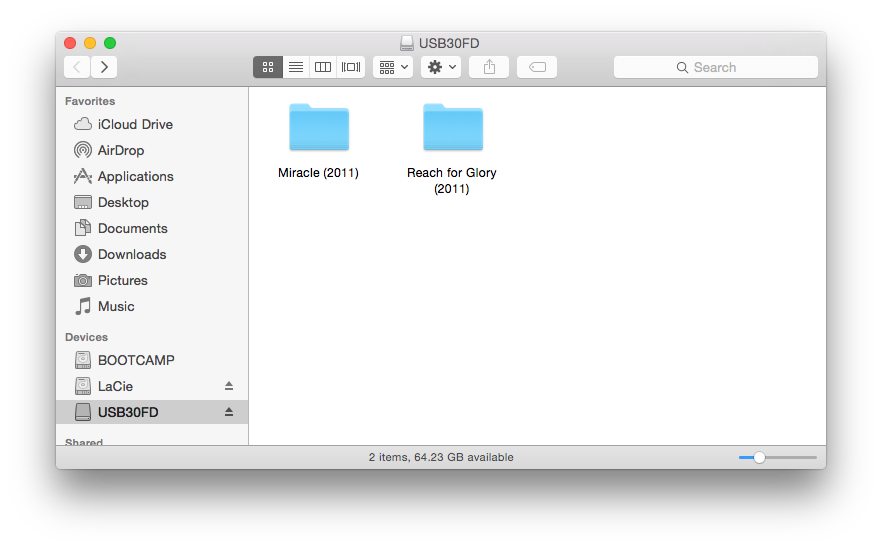 Next, I modified each .mp3 file using Tag (a program available on the Mac App store for $4.99). If you are running a Windows machine, I would recommend using MusicBrainz Picard or a similar program to edit your tags. 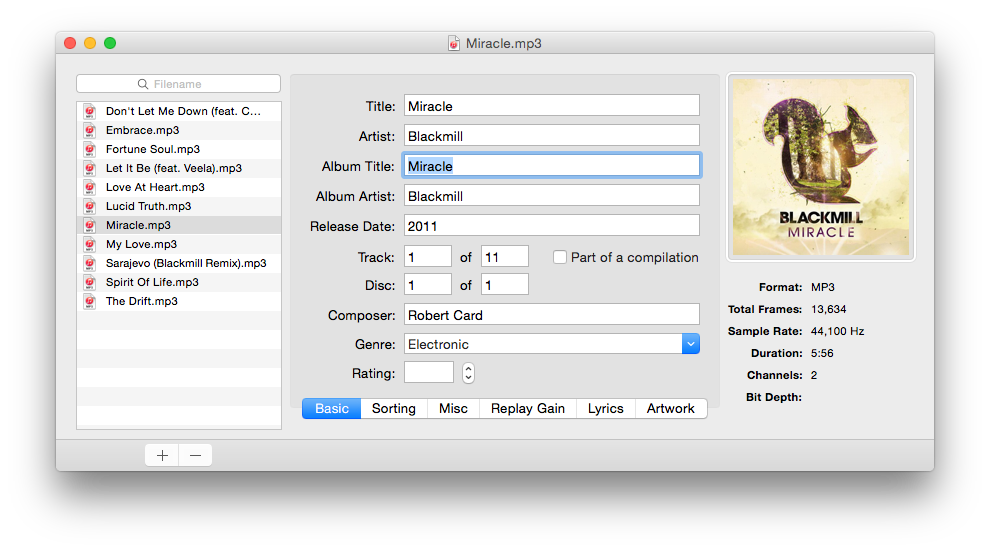 After adding all of the correct information about the song, I added high-resolution album artwork using the tagging program. I didn’t have any luck with album artwork showing on the iDrive display if the image is bigger than 1000x1000 pixels. I also had no luck getting PNG images to display. However, JPG is accepted and displayed nicely. A good source to get album artwork from is fanart.tv. It offers high resolution artwork in a JPG format with a 1000x1000 size. Feel free to just use Google Images too, as Fanart does not have all artists. As I have a small case of OCD, I hate when music is titled with a number in front of it (example: 01. Miracle.mp3). So once I re-tagged everything, I removed the number in front of the title. This step isn’t necessary, but when scrolling through your music collection on the instrument cluster with your steering wheel, these numbers are displayed, as the instrument cluster is reading the file name, not the title of the song. 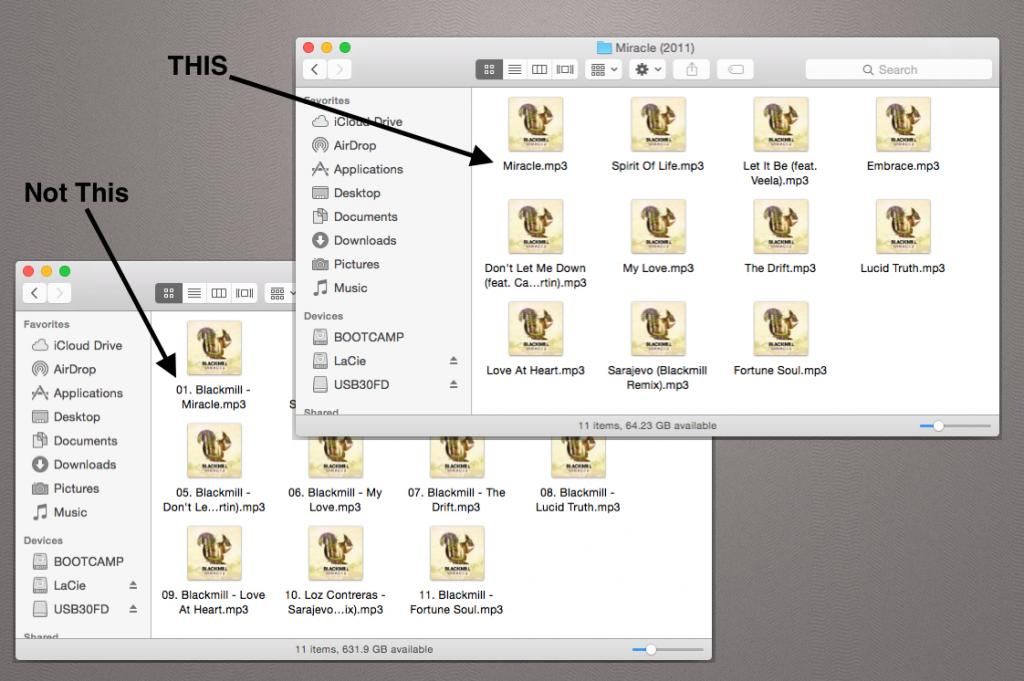 Once editing and renaming is done, you can eject the USB drive and plug it into the center console (or the glove box if you aren’t running NBT). With the iDrive go to Multimedia > External Devices > USB Device. Your music should display with album artwork and titles. Clicking the import button will copy those files to the vehicle’s hard drive. In some models, clicking “Option” button on the iDrive controller may be necessary to find the import feature. 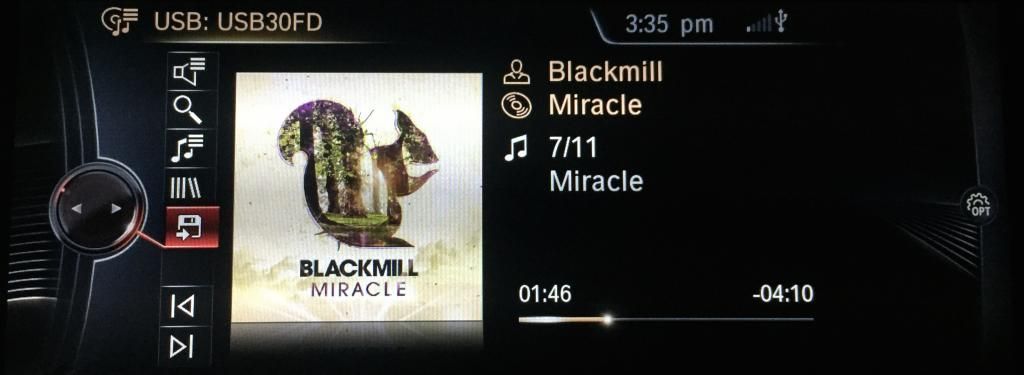 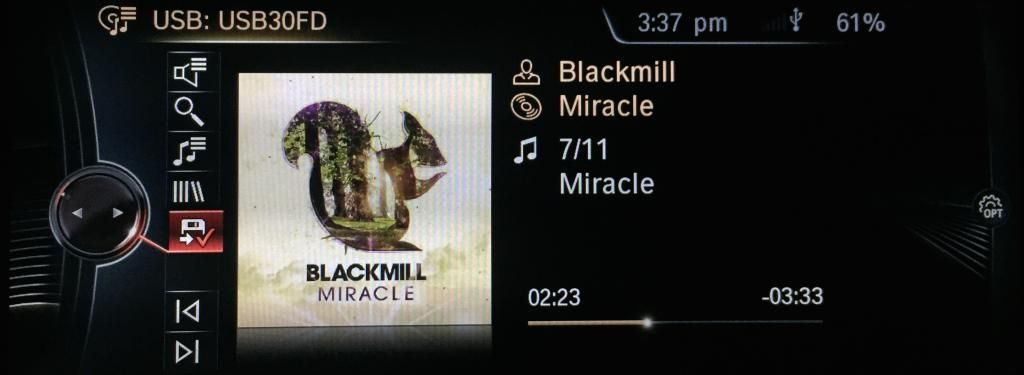 Once imported, go to the Music Collection (if the iDrive didn’t already take you there once the importing finished). If you click on the “Music search” (second icon down the list on the left) you should be able to find “Browse directory” at the top. When you click Browse directory, it will take you into the file system of the Music Collection. Here you will find your latest import labeled as the USB drives name with two digits after the name. You can rename this folder as the artist name by clicking “Option” on the iDrive and selecting “Rename album”. Once renamed, you should have the following file structure: Browse directory > Artist > Album(s) > File name(s)/Titles 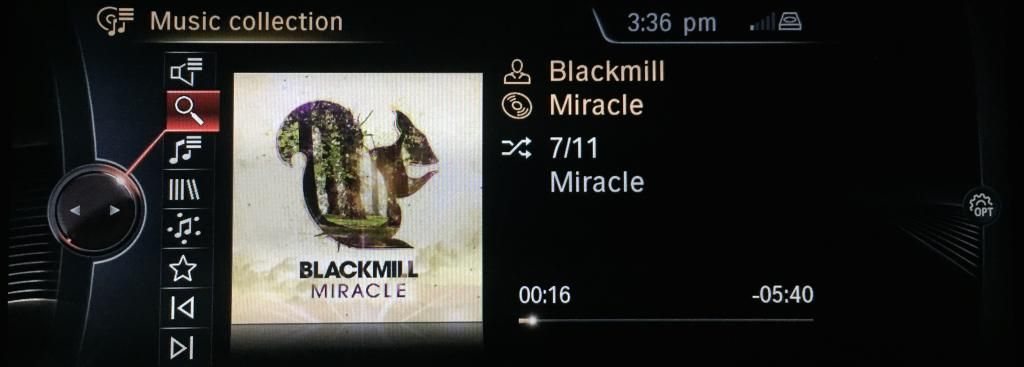 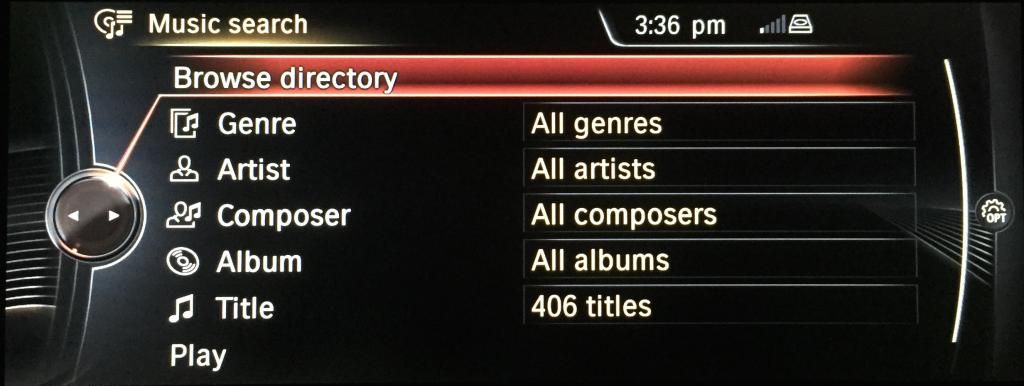 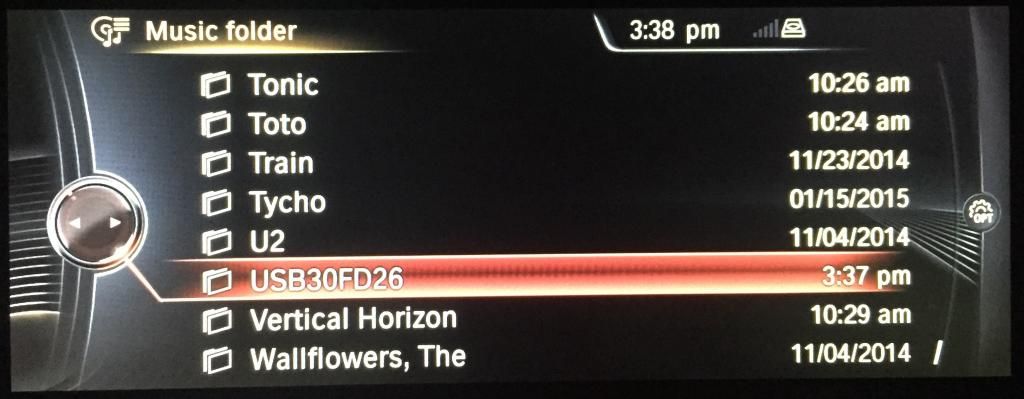 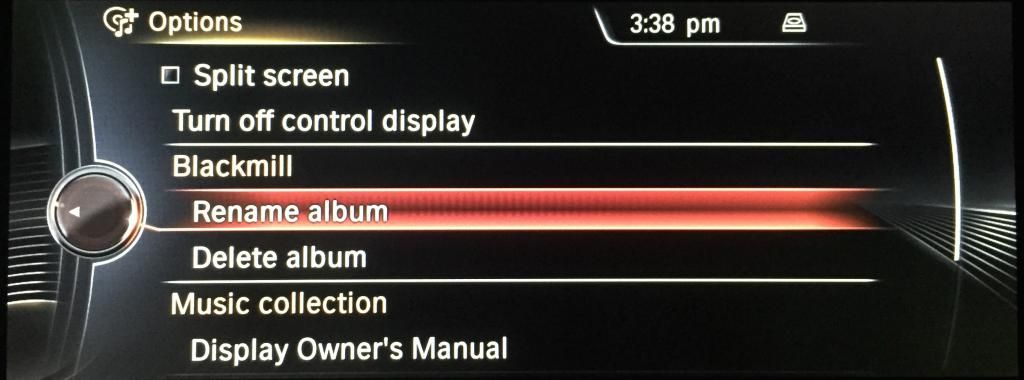  If tagged correctly, when searching for music with “Music search” you should be able to correctly find the genre, artist, composer, album, and/or title without having duplicates or misspelled items. To Import Additional Media Importing podcasts and audiobooks can also be accomplished in the Music Collection. Lets start with importing an Audiobook. Take USB stick formatted in FAT32, plug it into your PC or Mac and erase the drive completely. Now drag either an iTunes Audiobook file (.m4b) file to the drive. 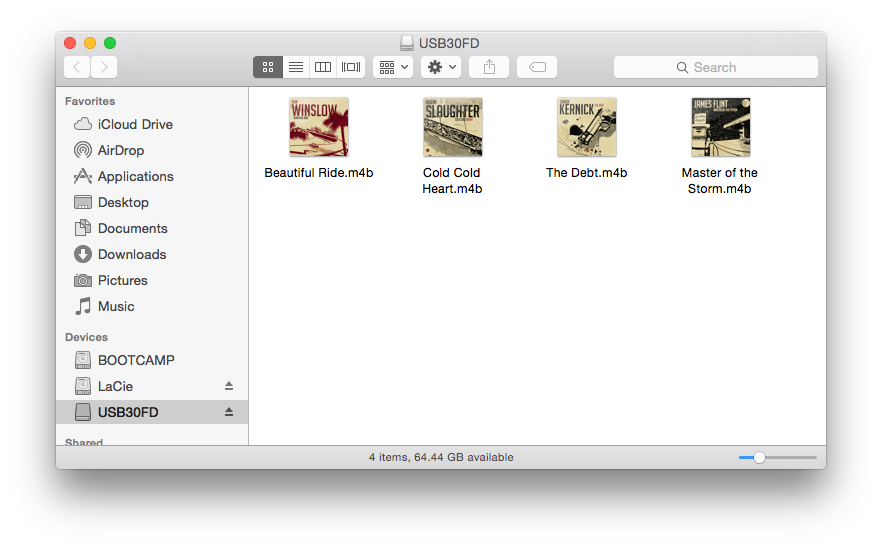 One completely copied over to the USB stick, eject it and plug it into the vehicle’s USB port. On vehicles not running NBT, the glove box USB will be necessary to use for importing. To import the files on the drive to the vehicle, go to Multimedia > External Devices > USB Device and click the save icon on the menu. 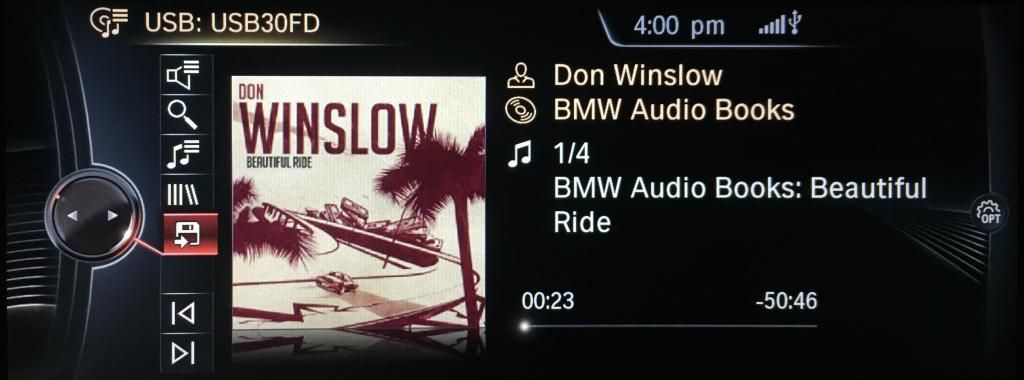 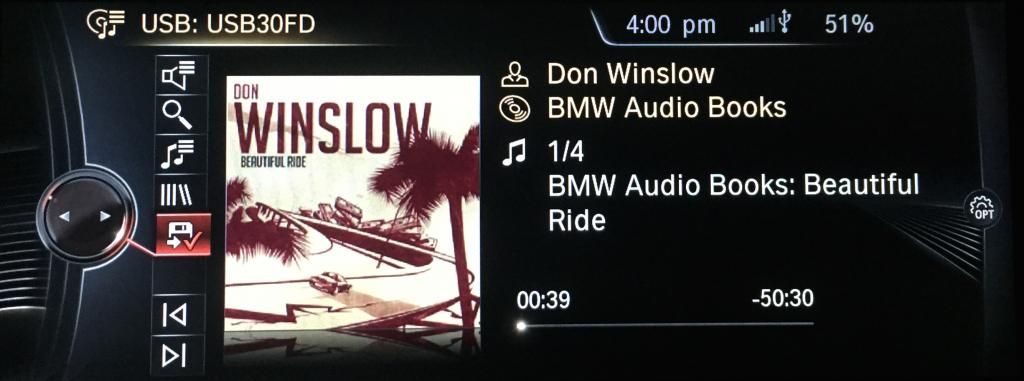 Once imported, the audiobook should be available under “Additional media” in the Music Collection. Please note that if you are importing more than one audiobook, they will all be grouped in a folder with the name of the USB stick. If you would like to rename this folder, you must do so in the Browse Directory menu (like done in Step 8 of the previous section) 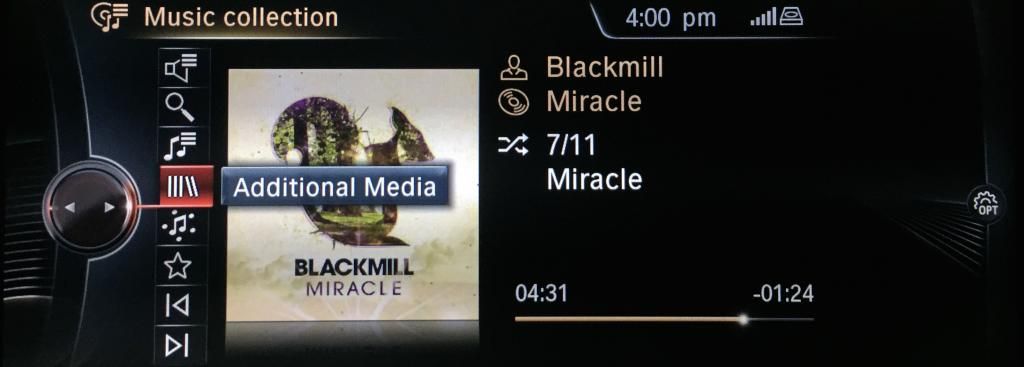 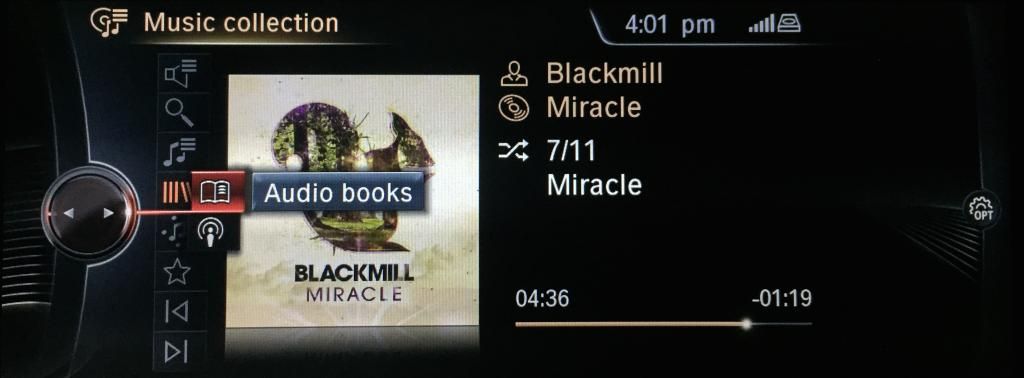 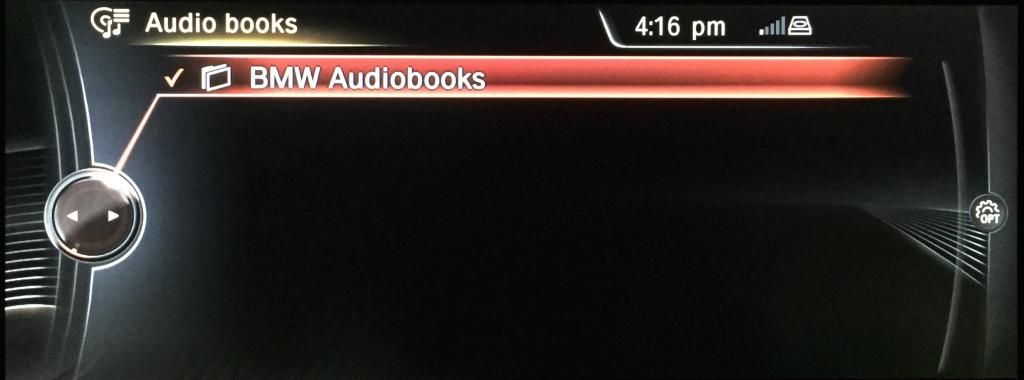 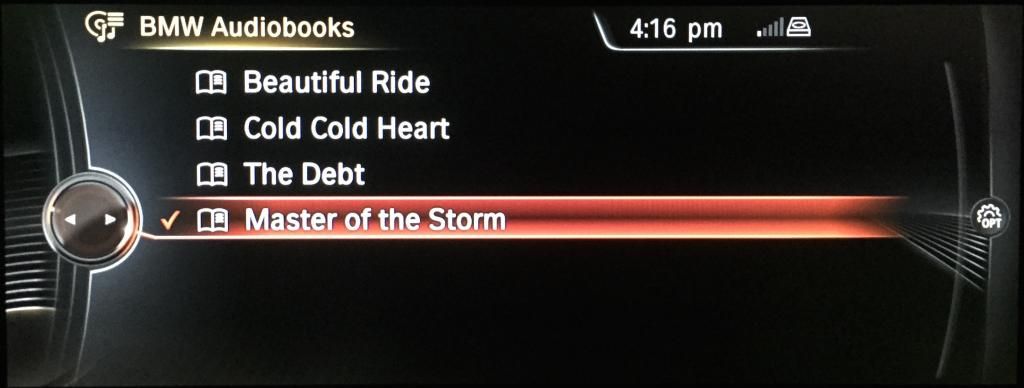 To Import a Podcast, use the same technique to import an audiobook. Just be sure the podcast is in an MP3 format and tagged as a podcast media type (usually can be done through iTunes). Start Using the Music Collection Once you have imported music, you can start using the Music Collection features. In this example, I will be using the BMW Audiobook collection. Now Playing: this is the top icon on the Music Collection menu. By clicking “Now playing”, the iDrive will display a list of music queue’d up to play. This menu can be additionally accessed through the steering wheel scroll wheel and displayed on the instrument cluster. Music Search: second icon from the top, Music search, will allow you to browse your entire music collection. Playlists: this third from the top icon will allow you to browse through your playlists. To create a playlist, see the Favorites feature further down in this section. Additional Media: additional media allows you to specifically call up Audiobooks or Podcasts without having to browse the directory. See how to import additional media in the previous section. Similar Titles: will bring up titles from your Music Collection that sound similar to the one playing. This feature is similar to that of Apple’s Genius Playlist. Favorites: Favorites can be added by clicking the star icon. Your favorites can be recalled under “Playlists”. If you are specifically looking to create a playlist, you can make a list of favorites you would like placed in a playlist by clicking the star icon on the songs you want added. Once you have your favorites put in, call the favorites up by going to Playlists > Favorites. Click “Option” on the iDrive controller and “Save as playlist”. Unfortunately, the playlist is titled by the car as “Favorites from [date]” and there is no way to modify the name (at least to my knowledge and understanding). Next / Previous: when just high-lighting one of these boxes without clicking on them, it will display the next song or previous song queue’d up to play. Additional Notes Most vehicles running NBT will be able to read and import not only MP3 files, but also WAV, FLAC, AIFF, M4A, M4B, WMA, and Compact Discs and MP3 formatted MP3 discs. Some files I couldn’t get to work at all were OGG and Podcasts formatted in M4A. If you would like to make a backup of your music collection, click “Option” on the iDrive controller while in the Music Collection and select “Backup music collection”. When selling the car, you can backup your Music Collection to a USB stick and delete what was on the vehicle. Then if you are buying a new BMW, you are able to transfer the backup to the new car (so all of your hard work can be recovered). Please let me know if this helps any of you out there and have a great day! Last edited by sparker92; 01-20-2015 at 07:58 PM.. Reason: Added attachment |
|
Appreciate
11
|
| 01-20-2015, 04:55 PM | #2 |
|
Lieutenant Colonel
 
301
Rep 1,737
Posts |
Thanks, this is awesome!
Can you play video files off the HDD? Also all my music is organized and tagged in iTunes with correct info and artwork. Ok, well...most of it is. But I am not sure if that info is actually stored with the file itself or only in iTunes. Does the Win utility you mentioned carry over all the info from iTunes? |
|
Appreciate
0
|
| 01-20-2015, 05:17 PM | #3 | |
|
Enlisted Member
 
26
Rep 35
Posts |
Quote:
As for the Win utility, I haven't tried using it yet. I only have Mac at my home. But I will be trying it on my sisters PC laptop when she comes to visit sometime in the future. Or perhaps one of you guys on the forums here would be able to give it a try and report back? |
|
|
Appreciate
0
|
| 01-20-2015, 06:30 PM | #5 |
|
Lieutenant Colonel
 
301
Rep 1,737
Posts |
I was hoping videos worked. I'd like to take advantage of this feature too...same principle as you stated. It's just I have 160gb in my iPod and I don't really need it. Maybe I'll put audiobooks on it.
|
|
Appreciate
0
|
| 01-21-2015, 08:54 AM | #6 |
|
Brigadier General
 925
Rep 3,089
Posts |
The internal HDD can only store 20GB? I was thinking of using a 1-2TB portable USB HDD to store my entire music collection. What is the benefit of storing the music on the internal drive versus on an external one?
|
|
Appreciate
0
|
| 01-21-2015, 09:28 AM | #7 |
|
New Member
3
Rep 21
Posts |
Make sure your drive is a flash drive or solid state drive. Mechanical drives will get damaged in cars with all that movement.
|
|
Appreciate
0
|
| 01-21-2015, 09:45 AM | #8 |
|
New Member
3
Rep 21
Posts |
Questions for sparker92
1. Can you create playlists in iTunes or any other media player (ex. foobar2000) or do you have to create playlists within iDrive? 2. Once you're created your music collection how do you add more songs? |
|
Appreciate
0
|
| 01-21-2015, 05:47 PM | #9 | |
|
Enlisted Member
 
26
Rep 35
Posts |
Quote:
To add more songs, just keep importing them. My method of doing this was to do each import as a different artist. For example, each import from USB or CD is made into a folder on the iDrive. So, to keep things clean looking in the file structure, I import one artist at a time. In the example in the original post, I gathered everysong I knew from Blackmill and placed it on a USB, imported it to the car and renamed the containing folder in the iDrive Blackmill. Another method you might be interested in is to import by playlist. Remember, each import is saved into a new folder on the iDrive, so if you have a driving playlist, for example, with 50 songs in it, you can place all of those 50 songs onto a flash drive and import them to the car and rename the folder with the playlist title. However you want to structure your music collection is up to you. Hope this answers your question. |
|
|
Appreciate
0
|
| 01-22-2015, 09:19 AM | #10 |
|
New Member
3
Rep 21
Posts |
Hmm...I was thinking. When you backup your music collection does it back up the playlist? If so we can take a look at the playlist file in Notepad and see the format of the file.
|
|
Appreciate
0
|
| 01-22-2015, 10:43 AM | #11 |
|
Lieutenant Colonel
 
301
Rep 1,737
Posts |
I would think the Music Collection uses standard m3U playlist files. They are just text files and you can create them yourself with a text editor (in the proper format). Or you can create iTunes playlists and export them. You can also create them in Windows Media Player, Winamp and pretty much every mp3 player.
|
|
Appreciate
0
|
| 01-22-2015, 11:08 AM | #12 |
|
Lieutenant Colonel
 126
Rep 1,893
Posts |
A friend of mine let me borrow 2 cd's (I know, who still uses cd's), and I copied them to the HDD but now, I can't figure out how to switch between them, all I see is a long playlist of all the songs, but I can't figure out how to select just one cd/playlist.
__________________
 |
|
Appreciate
0
|
| 01-22-2015, 10:40 PM | #13 | |
|
Enlisted Member
 
26
Rep 35
Posts |
Quote:
|
|
|
Appreciate
0
|
| 01-23-2015, 03:13 PM | #14 |
|
Major General
  
2806
Rep 5,316
Posts
Drives: G80 M3 6MT
Join Date: Mar 2014
Location: Long Island, NY
|
Absolutely awesome write up, should be sticky'd. For a simple function there's a lot to know, especially that that it takes just the file name instead of using the ID3 tags in the MP3, so silly.
__________________
Scott, Partner
Insight Automotive Consulting Click HERE for all discounted BMW New Car Pricing Click HERE for all BMW In Stock Inventory Specials Call/Text: 516-416-5481 Email: scott@insightautoconsulting.com |
|
Appreciate
0
|
| 01-27-2015, 05:20 PM | #15 |
|
2006 TIME Person Of The Year

9720
Rep 6,445
Posts |
Great post! Thank you for the information.
Personally I am a bit of a Playlist whore in iTunes, so a synced iPhone is my favorite storage medium.
__________________
 |
|
Appreciate
0
|
| 01-29-2015, 04:12 PM | #16 |
|
Second Lieutenant
 
85
Rep 280
Posts |
I'm now also working on my music collection
 one thing that come to my mind is that I have some tracks with different volumes, so to not change the volume in the car for each track I found this on the web to equal the volume level across all tracks: one thing that come to my mind is that I have some tracks with different volumes, so to not change the volume in the car for each track I found this on the web to equal the volume level across all tracks:MediaMonkey: http://www.mediamonkey.com/wiki/inde...olume_Leveling Hope it comes handy for some of you too  |
|
Appreciate
0
|
| 06-13-2015, 04:13 PM | #17 |
|
New Member
0
Rep 5
Posts |
Sparker, thanks for the indepth write up.
I just attempted to load my music (12gb) from a 32gb thumb drive all at once and the import has failed 5 of 5 times. So far I've only been able to transfer 20 tracks from the first album before failure. Any idea on what could be causing the failure? Did you experience anything like this when you transferred the rest of your albums? Or did you do one artist at a time? I'm suspecting maybe the OS can't handle R/W that much data at once.... |
|
Appreciate
0
|
| 09-30-2015, 04:35 PM | #18 |
|
Enlisted Member
 
26
Rep 35
Posts |
FalconXtreme,
I would first check to make sure the USB drive is formatted in FAT32. Also, try another USB drive to make sure it's not just the USB stick that is causing the issue. I have had a couple issues when working on friends cars where their USB stick wouldn't import and had to be wiped cleaned and reformatted. Let me know in a PM if the problem persists. |
|
Appreciate
0
|
| 10-05-2015, 05:09 PM | #19 |
|
First Lieutenant
  
66
Rep 322
Posts |
As above, I'm having a similar problem too.
I saved my F10 music collection to a thumbdrive, and now on my F32, it's not being recognised. Here's what the folder contents look like. Any ideas? |
|
Appreciate
0
|
| 10-05-2015, 06:09 PM | #20 |
|
New Member
0
Rep 7
Posts |
Has anybody else noticed that ripped CD's sound SO MUCH BETTER than MP3's from your USB stick?
I suspect that BMW is using a lossless encoding, and this is the first car I've owned with a good enough Audio system to expose my 128kbit MP3's as the overly compressed files they are. Looks like I may have to re-digitize my entire collection one more time. (I just checked a purchased track and it was 260kbit encoded.) I think I was trying to save space at one time, thus the 128's. |
|
Appreciate
0
|
| 10-05-2015, 08:25 PM | #21 | |
|
Brigadier General
 
331
Rep 4,021
Posts
Drives: F32 Coupé
Join Date: Mar 2011
Location: Brisbane, Australia BMW Club QLD Member
|
Quote:
 but they will sound perfect... but they will sound perfect...  Seriously though, You want at least 320kbps MP3s or preferably .M4a - Apple's "Lossless" format. |
|
|
Appreciate
0
|
Post Reply |
| Bookmarks |
|
|